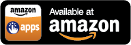Wifi Analyser
from KEUWLSOFT

Wifi Analyser
This wifi analyser app can be used to help find the best location for your wifi device, or help you decide which channel to use.
The analyser has 4 separate screens: Meter, Channel, Graph and List. The screen is selected from the buttons at the bottom of the app.
Meter
This screen shows the strength of the signal for the currently connected network. The Received Signal Strength Indication (RSSI) is given in dBm. The gauge will show the current reading with a red needle and the maximum and minimums with blue needles. The maximum, minimum and average values are also shown in dBm below the gauge, along with the time that it has been averaging. Tapping on clear resets these values.
The central section of the meter screen contains more details of the currently connected device: its name, Mac address, Link Speed, Frequency, Channel and the IP address that your device is connected as on this network.
The graph at the lower part of the meter screen shows how the RSSI signal changes over time. Tapping the settings button on the top right of the graph will bring up a menu allowing the graph speed to be changed, auto-scaling toggled on/off, or the graph cleared. When not in autoscale mode, touching and dragging up or down will pan the y-axis up or down. Pinching on the graph will change the y-axis scale.
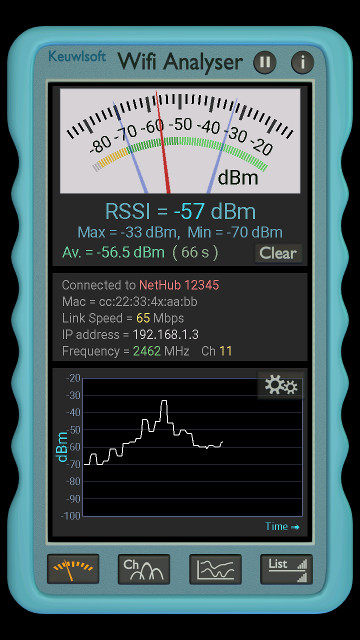
Meter Screen |
Use the Meter screen to see how the signal strength varies from room to room and to identify a suitable location to put your WAP.
Channel
This screen is shows a graphical representation of the discovered wifi networks over the 2.4 to 2.5 GHz wifi band. Each channel is 22 MHz wide, but they are placed just 5 MHz apart (with the exception of channel 14 which is 12 MHz higher than channel 13). Therefore channels can overlap and interfere with the effectiveness of each other. Channels 1,6,11 and 14 will not overlap and will normally represent the best arrangement. Note that Channels 12 to 14 can only be used in some countries for wifi networks, therefore generally its best to stick to channels 1 to 11. To choose the best channel for your wifi device, see how much overlap there is with other nearby wireless access points (WAPs), and choose a channel where your WAP will stand out better.
Each WAP is represented with a curve covering the 22 MHz band and falling of by 30 db at the edges. The shape is for indication only as the actual shape can vary depending on protocol used. Above each curve is the name of the network it corresponds to. The labels can be toggled on/off from the graphs settings menu.
In the lower part of this screen is a list of the detected WAPs, along with the channel number they are using and their strength. The tick box to the right indicates whether or not to draw the WAP on the graph. Tap to scroll down if there are lots of networks listed.
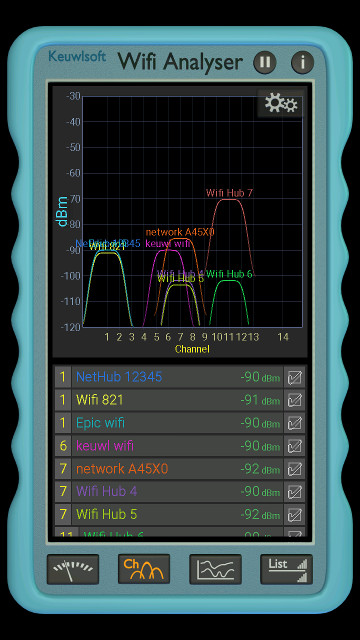
Channel Screen |
Graph
This screen shows how all the WAPs strength vary with time. The graph speed can be changed using the settings menu for the graph. The graph can also be set to autoscale from this menu.
As with the channel screen, the same list of networks are displayed along with their channel number and strength. Tapping the tick box will toggle visibility of that WAP on the graph.

Graph Screen |
List
This screen shows the detected WAPs in a list. The mac address, frequency and security capabilities are shown in addition to the channel number, name and signal strength. A strength indicator with bars will go green for a good connection, orange for ok, and grey if signal strength is low.
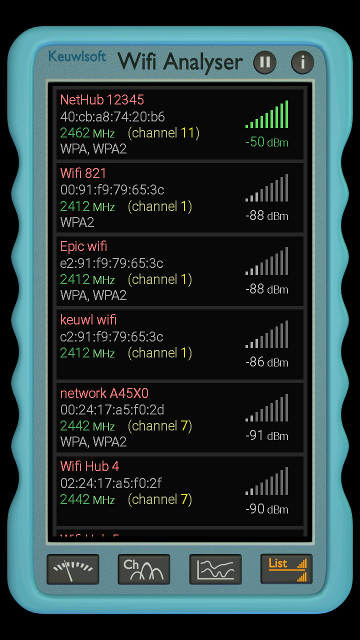
List Screen |
Some Terminology:
WAP - Wireless Access Point - (e.g. the hardware/router that connects your device wirelessly on one side to the wired Internet on the other)
MAC - Media Access Control (MAC) Address is a unique identification number for a device. It consist of 6 pairs of hexidecimal numbers, e.g. 01:23:45:67:89:ab
Channel - The 2.4 to 2.5 GHz part of the electromagnetic spectrum is used for wifi and split up into 14 channels. Each WAP device will operate at one (or possible more) of these channels.
IP Address - Internet Protocol (IP) Address is an identification assigned to each device on a network. It is made up of four 8 bit(0-255) numbers separated with dots.
Link Speed - How fast data can be transfered between the device and the WAP.
Finally
For indication only. Other factors such as noise from microwave ovens can affect signal strength such that the empty channel does not always provide the best connection choice. Note also, the signal strength and link speed only tell how well data is transfered to the WAP. Data transfer rates won't reach your wifi speeds if your Internet service provider cant provide data that fast. Alternatively, your Internet service could be super fast, but your wifi limits the data rate.